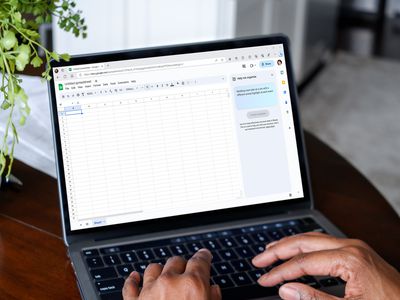
"2024 Approved How To Overcome No Image Problem in YouTube Shorts"

How To Overcome No Image Problem in YouTube Shorts
Video thumbnails are important since they encourage people to click and watch the video. But what if your set YouTube Shorts thumbnail is not showing? YouTube will use a random part of the video as the thumbnail. It may be an unflattering or uninteresting shot. Then, your Shorts video is doomed.
That said, it is a problem you want to solve. Here are 7 FAQs about YouTube Shorts thumbnails. They may help you with fixing this issue.

Q1. Can I Customize YouTube Shorts Thumbnails?
Yes, you can. YouTube did allow short-form video creators to upload custom thumbnails for their Shorts. However, they aren’t that optimized. For instance, some people may not see them on the Shorts shelf. Also, if you share a link to the video somewhere else, the old video thumbnail may show instead of the new one.
Adding a custom thumbnail for YouTube Shorts is the same as adding one for long-form videos on the platform. Follow these steps:
- Open the YouTube mobile app. Click the “Plus” icon at the bottom center > “Create Short.” Upload, edit, and post your video.

- Get to your desktop computer or laptop. Open your channel’s YouTube Studio.
- On the left navigation menu, click “Content.”
- Click the “pencil” icon next to the Shorts you just uploaded. This video should be at the top of the list.
- Navigate to the Thumbnail section. Click “Create Thumbnail.”
Q2. Why Are YouTube Shorts Thumbnails Not Showing?
It’s not you who’s the only one with Shorts thumbnails not showing. Many short-form content creators on the platform are also facing this issue. A YouTuber took to Reddit to complain about how he uploaded custom thumbnails for all his videos. The thumbnails are correct in the editor. However, YouTube still displays a random frame as the thumbnail on the Shorts shelf.
“They ALL have randomly selected different parts of each video I have uploaded & somehow generated a new/unknown thumbnail that was neither what I uploaded as the custom option nor 1 of the 3 that YouTube auto populated.”
The reason behind this is the difference in the thumbnail size. Regular YouTube video thumbnails are in the ratio of 16:9. Meanwhile, Shorts uses a ratio of 9:16. The thing is that YouTube does not yet allow you to upload 9:16 thumbnails. Thus, the thumbnail for Shorts may show correctly on the video section but not on the Shorts shelf.
Q3. How to Fix YouTube Shorts Thumbnail Problem?
Unfortunately, there is no reliable fix to this problem yet. YouTubers have tried different things in hopes that YouTube will display the correct thumbnail for their Shorts.
Some YouTubers have tried using different images. Others have experimented with changing the aspect ratio of the thumbnail or using Adobe editor for ratios. Clearing histories and cache, using different browsers, resizing, and changing the images’ resolution have also been done. Sadly, these are all failed attempts.
Q4. How To Boost Views When I Have no Control Over YouTube Shorts Thumbnails?
Attracting viewers on Shorts is the same as attracting viewers on the main YouTube. You use interesting thumbnails and video titles. Since thumbnails are out of the options, selecting great video titles has become even more important.
Here are some pointers. Your title should be at most 40 characters. Also, it should be concise and irresistible. And forget about SEO since no one is searching for YouTube Shorts anyway. People consume what they see in their feeds. So instead, the title should be “snappy.” It should intrigue, entertain, or enlighten the viewers. That will net you some views for your Shorts content.
Q5. How To Get More Views on YouTube Shorts?
Forgoing the intro is the way to go. An intro will just prolong the video when people are in Shorts to find bite-sized videos. So jump right into the video content. You can also start the video with a still frame instead. Using hashtags, captions, and text effects are also recommended. And interacting with your audience through comments and pinned comments will keep them coming back to your Shorts channel.
Of course, ensuring that the video quality is high is key to getting more views. For that, you need a good video editor. You can try Wondershare Filmora , a powerful and easy-to-use video editor.
Free Download For Win 7 or later(64-bit)
Free Download For macOS 10.14 or later
The best thing is that you don’t need to transfer the video from your phone to your computer and back. Wondershare Filmora is available on mobile. And it’s one of the best tools for enhancing a short-form video.
Short-form video watchers love filters, transitions, and effects. And Filmora gives you access to all of that. It provides you with fun and amazing filters, effects, transitions, and stamps that can add a wow factor to your short-form video.
Q6. Do YouTube Shorts Make Money?
Making money from YouTube Shorts was challenging. The platform pays content creators who are doing well through the Creator Fund. However, as Shorts grew, the payout became smaller.
Luckily, that’s going to change. Starting this year, Shorts will be a part of the YouTube Partner Program. This means that you can make money from the ads that people watch on Shorts. According to YouTube, creators will keep 45% of the revenue. It will be distributed based on your share of total Shorts views.
YouTube also adjusted the requirements to qualify for the YPP. They made it easier for Shorts content creators to get into the program.
Q7. How Do You Make YouTube Shorts Play Normal?
You can watch Shorts like normal YouTube videos where you can rewind when you want to. Follow these steps.
On a Desktop Computer
- Open a Shorts video on YouTube.
- Pause the video.
- Click “Library” on the left panel.
- Select the Shorts you just watched. It should be on the top and first on the list.
On a Mobile Phone
- Open the YouTube app. Watch a Shorts video.
- Like the Shorts video.
- Tap “Library”
- Scroll down to find “Liked Videos.” Click on it.
- Select the Shorts video you just watched. It should be at the top of the list.
Conclusion
Unfortunately, custom thumbnails not showing on Shorts does not have a fix yet. So to attract viewers, you must leverage the things in your control. You must title your videos in a way that will make users click the video. Also, adding effects and filters on the video using an editor like Wondershare Filmora can help.
Users can subscribe to Shorts channels. And if they see that your videos are well-edited and high-quality, they’ll be more likely to do so. Once they are subscribed, they will see and watch your videos more often.
Free Download For macOS 10.14 or later
The best thing is that you don’t need to transfer the video from your phone to your computer and back. Wondershare Filmora is available on mobile. And it’s one of the best tools for enhancing a short-form video.
Short-form video watchers love filters, transitions, and effects. And Filmora gives you access to all of that. It provides you with fun and amazing filters, effects, transitions, and stamps that can add a wow factor to your short-form video.
Q6. Do YouTube Shorts Make Money?
Making money from YouTube Shorts was challenging. The platform pays content creators who are doing well through the Creator Fund. However, as Shorts grew, the payout became smaller.
Luckily, that’s going to change. Starting this year, Shorts will be a part of the YouTube Partner Program. This means that you can make money from the ads that people watch on Shorts. According to YouTube, creators will keep 45% of the revenue. It will be distributed based on your share of total Shorts views.
YouTube also adjusted the requirements to qualify for the YPP. They made it easier for Shorts content creators to get into the program.
Q7. How Do You Make YouTube Shorts Play Normal?
You can watch Shorts like normal YouTube videos where you can rewind when you want to. Follow these steps.
On a Desktop Computer
- Open a Shorts video on YouTube.
- Pause the video.
- Click “Library” on the left panel.
- Select the Shorts you just watched. It should be on the top and first on the list.
On a Mobile Phone
- Open the YouTube app. Watch a Shorts video.
- Like the Shorts video.
- Tap “Library”
- Scroll down to find “Liked Videos.” Click on it.
- Select the Shorts video you just watched. It should be at the top of the list.
Conclusion
Unfortunately, custom thumbnails not showing on Shorts does not have a fix yet. So to attract viewers, you must leverage the things in your control. You must title your videos in a way that will make users click the video. Also, adding effects and filters on the video using an editor like Wondershare Filmora can help.
Users can subscribe to Shorts channels. And if they see that your videos are well-edited and high-quality, they’ll be more likely to do so. Once they are subscribed, they will see and watch your videos more often.
Mastering Background Replacement: Get Cost-Free Lessons in Green Screen Effects From YouTube’s Best
Get Free Green Screen Effects From 4 YouTube Channels

Richard Bennett
Oct 26, 2023• Proven solutions
A green screen is a fun way to create different backgrounds for your videos, but that isn’t all you can use it for. Using a chroma key tool, like the one in Filmora, you can add animations and transitions into your videos.
Say, for example, that you want to make a video where you’re hanging out with a CGI alien. All you need is an alien green screen effect – an animated alien against a green background. In Filmora, you drag that alien effect into your PIP track and switch the green background to transparent.
Your alien buddy will be overlaid over your main clip, which will make it look like he is there with you. Sound like fun?
Here are 4 YouTube channels where you can get green screen effects and animations for free.

GREEN SCREEN ANIMATION
This YouTube channel posts something new every day. Their effects include overlays, transitions, titles, and animations. Everything is free, but they do request that you link back to them in your video description if you monetize.
At GREEN SCREEN ANIMATION you will find lots of corporate and tech-industry effects, but they also have playlists of effects for makeup videos, military-themed effects, and animations inspired by movies (among other things).
BestGreenScreen
This channel specializes in action and sci-fi effects. Zombies, spaceships, and bullets are among their specialties, and many of their effects are inspired by movies like Star Wars. If you’re not into that kind of thing, they also have some nice overlays of things like mist or moving clouds. BestGreenScreen posts multiple times a week.
bestofgreenscreen
Bestofgreenscreen hasn’t posted anything new in a long time, but there is a huge existing catalog of free effects. There are a lot of action/military-themed effects (like explosions), as well as sci-fi and fantasy-themed things like dragons.
Beyond that, there are a lot of animals and nature-themed effects.
ALLDesignCreative
Here you’ll find things like fog, ripples, waves, and falling flowers – in short, overlays. There are lots of cool overlays included in Filmora, or available through our effects store, and if you go hunting through this and other free green screens/chroma key effect channels you can find even more.
Note: to obtain most of these effects, you will need to use a service that allows you to save/download YouTube videos.
One of the easiest ways to save videos is by using Save From. Just go to the watch page for the video and type ‘ss’ in front of YouTube in the address bar (so your address looks like http://www.ssyoutube ). You will be taken to a page where you can download the video for free, so long as you don’t want it in HD. You have to pay for the service if you want a higher quality clip, but most of these green screen effects will look fine in 720p.
Have you made anything cool recently using a green screen? We’d love to see it, share it in the comments.

Richard Bennett
Richard Bennett is a writer and a lover of all things video.
Follow @Richard Bennett
Richard Bennett
Oct 26, 2023• Proven solutions
A green screen is a fun way to create different backgrounds for your videos, but that isn’t all you can use it for. Using a chroma key tool, like the one in Filmora, you can add animations and transitions into your videos.
Say, for example, that you want to make a video where you’re hanging out with a CGI alien. All you need is an alien green screen effect – an animated alien against a green background. In Filmora, you drag that alien effect into your PIP track and switch the green background to transparent.
Your alien buddy will be overlaid over your main clip, which will make it look like he is there with you. Sound like fun?
Here are 4 YouTube channels where you can get green screen effects and animations for free.

GREEN SCREEN ANIMATION
This YouTube channel posts something new every day. Their effects include overlays, transitions, titles, and animations. Everything is free, but they do request that you link back to them in your video description if you monetize.
At GREEN SCREEN ANIMATION you will find lots of corporate and tech-industry effects, but they also have playlists of effects for makeup videos, military-themed effects, and animations inspired by movies (among other things).
BestGreenScreen
This channel specializes in action and sci-fi effects. Zombies, spaceships, and bullets are among their specialties, and many of their effects are inspired by movies like Star Wars. If you’re not into that kind of thing, they also have some nice overlays of things like mist or moving clouds. BestGreenScreen posts multiple times a week.
bestofgreenscreen
Bestofgreenscreen hasn’t posted anything new in a long time, but there is a huge existing catalog of free effects. There are a lot of action/military-themed effects (like explosions), as well as sci-fi and fantasy-themed things like dragons.
Beyond that, there are a lot of animals and nature-themed effects.
ALLDesignCreative
Here you’ll find things like fog, ripples, waves, and falling flowers – in short, overlays. There are lots of cool overlays included in Filmora, or available through our effects store, and if you go hunting through this and other free green screens/chroma key effect channels you can find even more.
Note: to obtain most of these effects, you will need to use a service that allows you to save/download YouTube videos.
One of the easiest ways to save videos is by using Save From. Just go to the watch page for the video and type ‘ss’ in front of YouTube in the address bar (so your address looks like http://www.ssyoutube ). You will be taken to a page where you can download the video for free, so long as you don’t want it in HD. You have to pay for the service if you want a higher quality clip, but most of these green screen effects will look fine in 720p.
Have you made anything cool recently using a green screen? We’d love to see it, share it in the comments.

Richard Bennett
Richard Bennett is a writer and a lover of all things video.
Follow @Richard Bennett
Richard Bennett
Oct 26, 2023• Proven solutions
A green screen is a fun way to create different backgrounds for your videos, but that isn’t all you can use it for. Using a chroma key tool, like the one in Filmora, you can add animations and transitions into your videos.
Say, for example, that you want to make a video where you’re hanging out with a CGI alien. All you need is an alien green screen effect – an animated alien against a green background. In Filmora, you drag that alien effect into your PIP track and switch the green background to transparent.
Your alien buddy will be overlaid over your main clip, which will make it look like he is there with you. Sound like fun?
Here are 4 YouTube channels where you can get green screen effects and animations for free.

GREEN SCREEN ANIMATION
This YouTube channel posts something new every day. Their effects include overlays, transitions, titles, and animations. Everything is free, but they do request that you link back to them in your video description if you monetize.
At GREEN SCREEN ANIMATION you will find lots of corporate and tech-industry effects, but they also have playlists of effects for makeup videos, military-themed effects, and animations inspired by movies (among other things).
BestGreenScreen
This channel specializes in action and sci-fi effects. Zombies, spaceships, and bullets are among their specialties, and many of their effects are inspired by movies like Star Wars. If you’re not into that kind of thing, they also have some nice overlays of things like mist or moving clouds. BestGreenScreen posts multiple times a week.
bestofgreenscreen
Bestofgreenscreen hasn’t posted anything new in a long time, but there is a huge existing catalog of free effects. There are a lot of action/military-themed effects (like explosions), as well as sci-fi and fantasy-themed things like dragons.
Beyond that, there are a lot of animals and nature-themed effects.
ALLDesignCreative
Here you’ll find things like fog, ripples, waves, and falling flowers – in short, overlays. There are lots of cool overlays included in Filmora, or available through our effects store, and if you go hunting through this and other free green screens/chroma key effect channels you can find even more.
Note: to obtain most of these effects, you will need to use a service that allows you to save/download YouTube videos.
One of the easiest ways to save videos is by using Save From. Just go to the watch page for the video and type ‘ss’ in front of YouTube in the address bar (so your address looks like http://www.ssyoutube ). You will be taken to a page where you can download the video for free, so long as you don’t want it in HD. You have to pay for the service if you want a higher quality clip, but most of these green screen effects will look fine in 720p.
Have you made anything cool recently using a green screen? We’d love to see it, share it in the comments.

Richard Bennett
Richard Bennett is a writer and a lover of all things video.
Follow @Richard Bennett
Richard Bennett
Oct 26, 2023• Proven solutions
A green screen is a fun way to create different backgrounds for your videos, but that isn’t all you can use it for. Using a chroma key tool, like the one in Filmora, you can add animations and transitions into your videos.
Say, for example, that you want to make a video where you’re hanging out with a CGI alien. All you need is an alien green screen effect – an animated alien against a green background. In Filmora, you drag that alien effect into your PIP track and switch the green background to transparent.
Your alien buddy will be overlaid over your main clip, which will make it look like he is there with you. Sound like fun?
Here are 4 YouTube channels where you can get green screen effects and animations for free.

GREEN SCREEN ANIMATION
This YouTube channel posts something new every day. Their effects include overlays, transitions, titles, and animations. Everything is free, but they do request that you link back to them in your video description if you monetize.
At GREEN SCREEN ANIMATION you will find lots of corporate and tech-industry effects, but they also have playlists of effects for makeup videos, military-themed effects, and animations inspired by movies (among other things).
BestGreenScreen
This channel specializes in action and sci-fi effects. Zombies, spaceships, and bullets are among their specialties, and many of their effects are inspired by movies like Star Wars. If you’re not into that kind of thing, they also have some nice overlays of things like mist or moving clouds. BestGreenScreen posts multiple times a week.
bestofgreenscreen
Bestofgreenscreen hasn’t posted anything new in a long time, but there is a huge existing catalog of free effects. There are a lot of action/military-themed effects (like explosions), as well as sci-fi and fantasy-themed things like dragons.
Beyond that, there are a lot of animals and nature-themed effects.
ALLDesignCreative
Here you’ll find things like fog, ripples, waves, and falling flowers – in short, overlays. There are lots of cool overlays included in Filmora, or available through our effects store, and if you go hunting through this and other free green screens/chroma key effect channels you can find even more.
Note: to obtain most of these effects, you will need to use a service that allows you to save/download YouTube videos.
One of the easiest ways to save videos is by using Save From. Just go to the watch page for the video and type ‘ss’ in front of YouTube in the address bar (so your address looks like http://www.ssyoutube ). You will be taken to a page where you can download the video for free, so long as you don’t want it in HD. You have to pay for the service if you want a higher quality clip, but most of these green screen effects will look fine in 720p.
Have you made anything cool recently using a green screen? We’d love to see it, share it in the comments.

Richard Bennett
Richard Bennett is a writer and a lover of all things video.
Follow @Richard Bennett
Also read:
- [New] Compendium of Video Camera Classifications
- [New] In 2024, Embedding YT Audio Into Film Formats
- [New] Prowl Without Interrups Find the Best 7 Android AdBlock Tools
- [New] The Key to Unlocking YouTube’s Editorial Haven
- [Updated] A Full Review of CutSpace Suite with VisualFX Tools, 2023
- 2024 Approved Maximize Engagement and Impact Premier Tracking Applications for Content Creators
- Harmonizing Lyrics with Images on Instagram
- How to Increase YouTube Traffic by a Million Safely Done for 2024
- In 2024, GoPro Hero Vs. Yi 4K Which Takes the Prize in Latest Tech?
- In 2024, How to Rediscover the Past Watching Youtube's Lost Footage
- In 2024, LG Monitor In-Depth Analysis and User Feedback
- In 2024, Master the Art of Eye-Catching Short Videos
- In 2024, Safe MP3 Extraction Three Methods for YouTube Audio Conversion
- In 2024, The Ultimate Hash List Boosting Youtube Views to $6,000+
- Narrating Your Journey Channeling Authenticity Online for 2024
- Premier Mac MKV Solvers List for 2024
- Unlock the Secrets: A Guide to Making Your Content Explode in Popularity on TikTok
- Title: 2024 Approved How To Overcome No Image Problem in YouTube Shorts
- Author: Thomas
- Created at : 2024-11-08 20:06:33
- Updated at : 2024-11-15 08:31:47
- Link: https://youtube-help.techidaily.com/2024-approved-how-to-overcome-no-image-problem-in-youtube-shorts/
- License: This work is licensed under CC BY-NC-SA 4.0.















