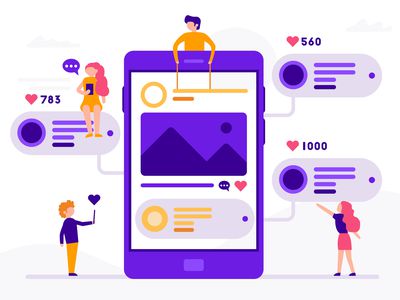
Expert Tips on Jump Cuts for Dynamic Video Editing for 2024

Expert Tips on Jump Cuts for Dynamic Video Editing
How To Use Jump Cuts in Your Vlog

Richard Bennett
Mar 27, 2024• Proven solutions
A common problem for new YouTubers and Vlogers is that they cannot get through a recording without feeling like they have messed up and need to restart. It can be extremely discouraging at first. More experienced vloggers know that mistakes happen and they are no reason to stop recording. Instead of trying to record a perfect clip it is common for vloggers to remove errors from their videos in editing using jump cuts.
How To Use Jump Cuts in Your Vlog
1. What is a Jump Cut?
A jump cut is when you jump from one part of your clip to a later part of that same clip, cutting out the section in-between.
In movies or tv shows jump cuts can be distracting. In vlogs it is the exact opposite; jump cuts are used to remove distractions. It is not strange for a YouTube video to contain a lot of jump cuts. If you go and re-watch a video by your favorite vlogger you will probably notice that every once in a while the vlogger is suddenly sitting differently or that something else has suddenly changed. That is a jump cut, and chances are you did not even think twice about it when you first watched the video.
2. When to use Jump Cuts in your Youtube Video
There are a lot of things you might want to take out of your clips using jump cuts. Here are some examples:
Repetition: You may have had to repeat yourself because you misspoke. Or, you might watch your clip back and realize that two sections you intended – perhaps even scripted – are very similar and you only need one.
Off-Topic Tangents: Once you get comfortable talking to the camera it is easy to find yourself getting off-topic while recording. These tangents might be funny or feel important, but you should still cut them out of your final video. Rather than scrapping them completely, though, consider giving your tangent its very own video. Successful vloggers post new videos frequently, after all.
Silence: Use jump cuts to take out any pauses in your video. Every period of silence is an opportunity for viewers to get distracted and decide to click on something else. Adding music to the background of your video can help with shorter pauses, but cutting out any silence is still a good way to go.
In the video tutorial below, we will share with you some practical and creative jump cuts tips that you can try in video editing. And most of the jump cuts are done with the cutting features in Filmora . You can download the free trial version below by clicking the Free Download button based on your system.
 Download Mac Version ](https://tools.techidaily.com/wondershare/filmora/download/ )
Download Mac Version ](https://tools.techidaily.com/wondershare/filmora/download/ )
3. How to Make Jump Cuts in Vlog & YouTube Videos
You can make jump cuts in almost every editing program, from free software like Windows Movie Maker to professional programs like Adobe Premiere. Remember no matter which video editing software you are using to edit your videos with jump cut, you need to ensure that the software can scroll through your video clips and audio files frame-by-frame. And some video editors may only allow you to scroll video footage frame by frame. This tutorial is for Filmora Video Editor (Now upgraded to Filmora), but many of the same steps will apply to other software.
 Download Mac Version ](https://tools.techidaily.com/wondershare/filmora/download/ )
Download Mac Version ](https://tools.techidaily.com/wondershare/filmora/download/ )
You may also like: How to trim and cut videos in Windows Movie Maker for Free
Open up Filmora Video Editor and add a clip into the timeline. Watch it through, and then revisit sections where you think you might want to make cuts.
Find a place in your clip that has silence and use the scissors icon to cut your clip into two. Then start playing your clip and pause as soon as you hear sound.
Make sure your clip is selected, and then go back frame by frame until you hear nothing.
Use the scissors icon to make another cut. You will now have three clips; one before the silence, the silent pause, and the section where sound starts again. Delete the quiet middle clip.
4. Keep video shorter for more views
The videos that get the most views on YouTube are an average of three minutes long. People will use the length of a video as a reason not to click on it. Viewers are also more likely to get distracted and stop watching longer videos before they are over. That does not mean you should not take as long as you need to properly explain your ideas, just that you should be careful your video is not longer than it needs to be. It is common for youtubers to use only about a third of the clip they record. The rest is removed using jump cuts.
Filmora video editor will help you to be more creative in video editing and saving your time at the same time. Download and leave a comment below about how do you like it.

Richard Bennett
Richard Bennett is a writer and a lover of all things video.
Follow @Richard Bennett
Richard Bennett
Mar 27, 2024• Proven solutions
A common problem for new YouTubers and Vlogers is that they cannot get through a recording without feeling like they have messed up and need to restart. It can be extremely discouraging at first. More experienced vloggers know that mistakes happen and they are no reason to stop recording. Instead of trying to record a perfect clip it is common for vloggers to remove errors from their videos in editing using jump cuts.
How To Use Jump Cuts in Your Vlog
1. What is a Jump Cut?
A jump cut is when you jump from one part of your clip to a later part of that same clip, cutting out the section in-between.
In movies or tv shows jump cuts can be distracting. In vlogs it is the exact opposite; jump cuts are used to remove distractions. It is not strange for a YouTube video to contain a lot of jump cuts. If you go and re-watch a video by your favorite vlogger you will probably notice that every once in a while the vlogger is suddenly sitting differently or that something else has suddenly changed. That is a jump cut, and chances are you did not even think twice about it when you first watched the video.
2. When to use Jump Cuts in your Youtube Video
There are a lot of things you might want to take out of your clips using jump cuts. Here are some examples:
Repetition: You may have had to repeat yourself because you misspoke. Or, you might watch your clip back and realize that two sections you intended – perhaps even scripted – are very similar and you only need one.
Off-Topic Tangents: Once you get comfortable talking to the camera it is easy to find yourself getting off-topic while recording. These tangents might be funny or feel important, but you should still cut them out of your final video. Rather than scrapping them completely, though, consider giving your tangent its very own video. Successful vloggers post new videos frequently, after all.
Silence: Use jump cuts to take out any pauses in your video. Every period of silence is an opportunity for viewers to get distracted and decide to click on something else. Adding music to the background of your video can help with shorter pauses, but cutting out any silence is still a good way to go.
In the video tutorial below, we will share with you some practical and creative jump cuts tips that you can try in video editing. And most of the jump cuts are done with the cutting features in Filmora . You can download the free trial version below by clicking the Free Download button based on your system.
 Download Mac Version ](https://tools.techidaily.com/wondershare/filmora/download/ )
Download Mac Version ](https://tools.techidaily.com/wondershare/filmora/download/ )
3. How to Make Jump Cuts in Vlog & YouTube Videos
You can make jump cuts in almost every editing program, from free software like Windows Movie Maker to professional programs like Adobe Premiere. Remember no matter which video editing software you are using to edit your videos with jump cut, you need to ensure that the software can scroll through your video clips and audio files frame-by-frame. And some video editors may only allow you to scroll video footage frame by frame. This tutorial is for Filmora Video Editor (Now upgraded to Filmora), but many of the same steps will apply to other software.
 Download Mac Version ](https://tools.techidaily.com/wondershare/filmora/download/ )
Download Mac Version ](https://tools.techidaily.com/wondershare/filmora/download/ )
You may also like: How to trim and cut videos in Windows Movie Maker for Free
Open up Filmora Video Editor and add a clip into the timeline. Watch it through, and then revisit sections where you think you might want to make cuts.
Find a place in your clip that has silence and use the scissors icon to cut your clip into two. Then start playing your clip and pause as soon as you hear sound.
Make sure your clip is selected, and then go back frame by frame until you hear nothing.
Use the scissors icon to make another cut. You will now have three clips; one before the silence, the silent pause, and the section where sound starts again. Delete the quiet middle clip.
4. Keep video shorter for more views
The videos that get the most views on YouTube are an average of three minutes long. People will use the length of a video as a reason not to click on it. Viewers are also more likely to get distracted and stop watching longer videos before they are over. That does not mean you should not take as long as you need to properly explain your ideas, just that you should be careful your video is not longer than it needs to be. It is common for youtubers to use only about a third of the clip they record. The rest is removed using jump cuts.
Filmora video editor will help you to be more creative in video editing and saving your time at the same time. Download and leave a comment below about how do you like it.

Richard Bennett
Richard Bennett is a writer and a lover of all things video.
Follow @Richard Bennett
Richard Bennett
Mar 27, 2024• Proven solutions
A common problem for new YouTubers and Vlogers is that they cannot get through a recording without feeling like they have messed up and need to restart. It can be extremely discouraging at first. More experienced vloggers know that mistakes happen and they are no reason to stop recording. Instead of trying to record a perfect clip it is common for vloggers to remove errors from their videos in editing using jump cuts.
How To Use Jump Cuts in Your Vlog
1. What is a Jump Cut?
A jump cut is when you jump from one part of your clip to a later part of that same clip, cutting out the section in-between.
In movies or tv shows jump cuts can be distracting. In vlogs it is the exact opposite; jump cuts are used to remove distractions. It is not strange for a YouTube video to contain a lot of jump cuts. If you go and re-watch a video by your favorite vlogger you will probably notice that every once in a while the vlogger is suddenly sitting differently or that something else has suddenly changed. That is a jump cut, and chances are you did not even think twice about it when you first watched the video.
2. When to use Jump Cuts in your Youtube Video
There are a lot of things you might want to take out of your clips using jump cuts. Here are some examples:
Repetition: You may have had to repeat yourself because you misspoke. Or, you might watch your clip back and realize that two sections you intended – perhaps even scripted – are very similar and you only need one.
Off-Topic Tangents: Once you get comfortable talking to the camera it is easy to find yourself getting off-topic while recording. These tangents might be funny or feel important, but you should still cut them out of your final video. Rather than scrapping them completely, though, consider giving your tangent its very own video. Successful vloggers post new videos frequently, after all.
Silence: Use jump cuts to take out any pauses in your video. Every period of silence is an opportunity for viewers to get distracted and decide to click on something else. Adding music to the background of your video can help with shorter pauses, but cutting out any silence is still a good way to go.
In the video tutorial below, we will share with you some practical and creative jump cuts tips that you can try in video editing. And most of the jump cuts are done with the cutting features in Filmora . You can download the free trial version below by clicking the Free Download button based on your system.
 Download Mac Version ](https://tools.techidaily.com/wondershare/filmora/download/ )
Download Mac Version ](https://tools.techidaily.com/wondershare/filmora/download/ )
3. How to Make Jump Cuts in Vlog & YouTube Videos
You can make jump cuts in almost every editing program, from free software like Windows Movie Maker to professional programs like Adobe Premiere. Remember no matter which video editing software you are using to edit your videos with jump cut, you need to ensure that the software can scroll through your video clips and audio files frame-by-frame. And some video editors may only allow you to scroll video footage frame by frame. This tutorial is for Filmora Video Editor (Now upgraded to Filmora), but many of the same steps will apply to other software.
 Download Mac Version ](https://tools.techidaily.com/wondershare/filmora/download/ )
Download Mac Version ](https://tools.techidaily.com/wondershare/filmora/download/ )
You may also like: How to trim and cut videos in Windows Movie Maker for Free
Open up Filmora Video Editor and add a clip into the timeline. Watch it through, and then revisit sections where you think you might want to make cuts.
Find a place in your clip that has silence and use the scissors icon to cut your clip into two. Then start playing your clip and pause as soon as you hear sound.
Make sure your clip is selected, and then go back frame by frame until you hear nothing.
Use the scissors icon to make another cut. You will now have three clips; one before the silence, the silent pause, and the section where sound starts again. Delete the quiet middle clip.
4. Keep video shorter for more views
The videos that get the most views on YouTube are an average of three minutes long. People will use the length of a video as a reason not to click on it. Viewers are also more likely to get distracted and stop watching longer videos before they are over. That does not mean you should not take as long as you need to properly explain your ideas, just that you should be careful your video is not longer than it needs to be. It is common for youtubers to use only about a third of the clip they record. The rest is removed using jump cuts.
Filmora video editor will help you to be more creative in video editing and saving your time at the same time. Download and leave a comment below about how do you like it.

Richard Bennett
Richard Bennett is a writer and a lover of all things video.
Follow @Richard Bennett
Richard Bennett
Mar 27, 2024• Proven solutions
A common problem for new YouTubers and Vlogers is that they cannot get through a recording without feeling like they have messed up and need to restart. It can be extremely discouraging at first. More experienced vloggers know that mistakes happen and they are no reason to stop recording. Instead of trying to record a perfect clip it is common for vloggers to remove errors from their videos in editing using jump cuts.
How To Use Jump Cuts in Your Vlog
1. What is a Jump Cut?
A jump cut is when you jump from one part of your clip to a later part of that same clip, cutting out the section in-between.
In movies or tv shows jump cuts can be distracting. In vlogs it is the exact opposite; jump cuts are used to remove distractions. It is not strange for a YouTube video to contain a lot of jump cuts. If you go and re-watch a video by your favorite vlogger you will probably notice that every once in a while the vlogger is suddenly sitting differently or that something else has suddenly changed. That is a jump cut, and chances are you did not even think twice about it when you first watched the video.
2. When to use Jump Cuts in your Youtube Video
There are a lot of things you might want to take out of your clips using jump cuts. Here are some examples:
Repetition: You may have had to repeat yourself because you misspoke. Or, you might watch your clip back and realize that two sections you intended – perhaps even scripted – are very similar and you only need one.
Off-Topic Tangents: Once you get comfortable talking to the camera it is easy to find yourself getting off-topic while recording. These tangents might be funny or feel important, but you should still cut them out of your final video. Rather than scrapping them completely, though, consider giving your tangent its very own video. Successful vloggers post new videos frequently, after all.
Silence: Use jump cuts to take out any pauses in your video. Every period of silence is an opportunity for viewers to get distracted and decide to click on something else. Adding music to the background of your video can help with shorter pauses, but cutting out any silence is still a good way to go.
In the video tutorial below, we will share with you some practical and creative jump cuts tips that you can try in video editing. And most of the jump cuts are done with the cutting features in Filmora . You can download the free trial version below by clicking the Free Download button based on your system.
 Download Mac Version ](https://tools.techidaily.com/wondershare/filmora/download/ )
Download Mac Version ](https://tools.techidaily.com/wondershare/filmora/download/ )
3. How to Make Jump Cuts in Vlog & YouTube Videos
You can make jump cuts in almost every editing program, from free software like Windows Movie Maker to professional programs like Adobe Premiere. Remember no matter which video editing software you are using to edit your videos with jump cut, you need to ensure that the software can scroll through your video clips and audio files frame-by-frame. And some video editors may only allow you to scroll video footage frame by frame. This tutorial is for Filmora Video Editor (Now upgraded to Filmora), but many of the same steps will apply to other software.
 Download Mac Version ](https://tools.techidaily.com/wondershare/filmora/download/ )
Download Mac Version ](https://tools.techidaily.com/wondershare/filmora/download/ )
You may also like: How to trim and cut videos in Windows Movie Maker for Free
Open up Filmora Video Editor and add a clip into the timeline. Watch it through, and then revisit sections where you think you might want to make cuts.
Find a place in your clip that has silence and use the scissors icon to cut your clip into two. Then start playing your clip and pause as soon as you hear sound.
Make sure your clip is selected, and then go back frame by frame until you hear nothing.
Use the scissors icon to make another cut. You will now have three clips; one before the silence, the silent pause, and the section where sound starts again. Delete the quiet middle clip.
4. Keep video shorter for more views
The videos that get the most views on YouTube are an average of three minutes long. People will use the length of a video as a reason not to click on it. Viewers are also more likely to get distracted and stop watching longer videos before they are over. That does not mean you should not take as long as you need to properly explain your ideas, just that you should be careful your video is not longer than it needs to be. It is common for youtubers to use only about a third of the clip they record. The rest is removed using jump cuts.
Filmora video editor will help you to be more creative in video editing and saving your time at the same time. Download and leave a comment below about how do you like it.

Richard Bennett
Richard Bennett is a writer and a lover of all things video.
Follow @Richard Bennett
Video Traffic Triumph - Key YouTube SEO Tools
Make Quality YouTube Video with Wondershare Filmora
An easy and powerful video editor for YouTube Video
Numerous video and audio effects to choose from
Detailed tutorials provided by the official channel
For the past several years, video has been the best-performing content across social media channels. In particular, YouTube has become the second most-visited website in the world. New and experienced business owners should consider utilizing YouTube as part of their search engine optimization strategy.
Whether you are an independent business owner or a boutique marketing agency, YouTube SEO tools can undoubtedly be helpful to grow your business.
How Will YouTube SEO Tools Help Boost Your Videos?
8 Handpicked YouTube SEO Tools For You
Bonus Tips: Factors to Consider for YouTube SEO
How Will YouTube SEO Tools Help Boost Your Videos?
The popularity of YT SEO tools is growing every day. They can help boost your videos in the following ways:
Help You Gain More Traffic
These tools can help you find the right keywords that your target audience is searching for on YouTube. Using these terms in your content will help you to boost the view count of your video.
Help You Analyze Your Channel
You can use the data provided by YouTube SEO tools to grow your channel. Because some tools allow you to view traffic sources and audience demographics, you can refine your content strategy and create videos that will boost the number of subscribers to your channel.
Show How Your Audiences is Responding to Your Content
These tools allow you to find out what your audience likes. Once you know what people want, you can create content on topics that will keep them engaged. That means it also helps you avoid the type of content that people don’t like.
8 Handpicked YouTube SEO Tools For You
YouTube SEO tools can streamline your path and ensure you have a growing and engaged following on YouTube. We have put together a list of the best YT SEO tools that you should try.
1. Google Trends

When it comes to producing well-performing YouTube content, it is all about timing. Utilizing Google Trends is a great way to figure out when to create and deploy content. Narrowing your search by category, time, and geographical region can also create a successful end product.
2. TubeBuddy

SEO experts and novices alike understand the importance of meta description. Metadata helps the search engine more quickly read and categorize the content. Unfortunately, YouTube can make writing metadata challenges. However, TubeBuddy can help you make the most of your videos. You can use this tool to write and publish descriptions, titles, annotations, cards, tags, and more.
3. Google Ads

If you know you’re creating a YouTube video with SEO best practices in mind, you’ll want to optimize both the video and the metadata for a specific keyword. Google Ads is the definitive tool for generating these terms. Plug in a topic to get a raw keyword spreadsheet full of possible terms to select.
4. Awario

YouTube engagement remains the most vital metric when it comes to video production. Awario is a social monitoring tool that can help you analyze how your channel is growing. You can also use the software to collect mentions and set up alerts.
5. YouTube Analytics

You can use YouTube’s analytics tool to get crucial details about your channel; you’ll know where it’s succeeding and where it is not. The tool allows you to find out more about your audience and what content they like. In turn, this will improve your views and keep your audience engaged.
What’s more? This tool allows you to view the watch time on your YouTube videos and the growth of your following.
6. YT SEO Tool Station

YT SEO Tool Station is the resource center for everything related to YouTube. You can find information on the most popular video tools that will help you grow your YouTube channel. These include tools for video descriptions, titles, tags, and keywords.
If you are looking for channel tools, YT SEO Tool Station also got you covered. Here, you’ll find details about tools for channel analytics, finding, counting live subscribers, and much more.
7. Rank Tracker

This freemium keyword research tool allows you to pick keywords from YouTube’s suggestions and check the search volume, expected visits, competition, and much more. Rank Tracker is ideal for finding keywords that can put your YouTube videos in the running for the coveted featured snippet position that will make you appear at the top of search results.
8. Tubics

As one of the popular YT SEO tools, Tubics provides analysis and recommendations to help your videos get more views and rank higher on search engines. This cloud-based tool offers analytics on video performance, channel analysis, keyword monitoring, tag generation, and more.
With this tool, you can find out how your videos and channel are performing. You also know how your audience is responding to the content.
Bonus Tips: Factors to Consider for YouTube SEO
Use descriptive Title Tags (Description)
Be sure to use descriptive title tags; this helps YouTube determine what your video is about, and it increases the likelihood of it appearing in search results for related searches.
Place Keywords in Your Video Tags, Description, and Titles
It is imperative to include keywords in your video titles, descriptions, and tags. Essentially, this allows YouTube to know what the content of your videos is about so it can recommend them to an audience interested in similar topics or related searches.
Share Your Videos on Social Media
Once you have created great content, you need to share the videos with family and friends to enjoy them! By sharing these videos on social media platforms, such as Facebook, Twitter, and LinkedIn, you can help to increase their visibility.
Optimize Your Channel
After setting up an account on YouTube, you must optimize the rest of your profile; this includes adding a custom avatar picture, bio description, relevant links to other social media sites like Instagram or Twitter, and links to relevant external sites.
Use Filmora to Make High-quality YouTube Videos
One of the most effective ways to keep people glued to your channel is by giving them high-quality videos. Filmora can help you edit YouTube videos before publishing them on your YouTube channel. The basic editing abilities like rotate, merge, split, trim, or crop are made easy with its simple user interface.
This software has created the ability to present a higher level of editing quality with features that can change or add an immersed effect to your video content. A Text and Titles library allows you to create illustrations for your content without having to find options.
There is also a music library giving you the ability to focus on the emotion or theme you’re attempting to create instead of spending time searching for royalty-free songs and different types of text to create the finished product you want.
You can give your videos an added effect with the inventory of handcrafted filters and overlays. To enhance these effects, you can also add transitions and motion elements.
Filmora is a one-stop shop with additional features like video stabilization and screen recording. Many other programs would require the use of separate software to make those types of adjustments. 3D Lut gives you access to different presets inspired by popular movies helping you reach your desired result.
YT SEO tools can help you optimize your videos to increase views and grow your following. Because people like to watch high-quality videos, you should use Filmora to make impressive videos to keep people coming to your channel.
For the past several years, video has been the best-performing content across social media channels. In particular, YouTube has become the second most-visited website in the world. New and experienced business owners should consider utilizing YouTube as part of their search engine optimization strategy.
Whether you are an independent business owner or a boutique marketing agency, YouTube SEO tools can undoubtedly be helpful to grow your business.
How Will YouTube SEO Tools Help Boost Your Videos?
8 Handpicked YouTube SEO Tools For You
Bonus Tips: Factors to Consider for YouTube SEO
How Will YouTube SEO Tools Help Boost Your Videos?
The popularity of YT SEO tools is growing every day. They can help boost your videos in the following ways:
Help You Gain More Traffic
These tools can help you find the right keywords that your target audience is searching for on YouTube. Using these terms in your content will help you to boost the view count of your video.
Help You Analyze Your Channel
You can use the data provided by YouTube SEO tools to grow your channel. Because some tools allow you to view traffic sources and audience demographics, you can refine your content strategy and create videos that will boost the number of subscribers to your channel.
Show How Your Audiences is Responding to Your Content
These tools allow you to find out what your audience likes. Once you know what people want, you can create content on topics that will keep them engaged. That means it also helps you avoid the type of content that people don’t like.
8 Handpicked YouTube SEO Tools For You
YouTube SEO tools can streamline your path and ensure you have a growing and engaged following on YouTube. We have put together a list of the best YT SEO tools that you should try.
1. Google Trends

When it comes to producing well-performing YouTube content, it is all about timing. Utilizing Google Trends is a great way to figure out when to create and deploy content. Narrowing your search by category, time, and geographical region can also create a successful end product.
2. TubeBuddy

SEO experts and novices alike understand the importance of meta description. Metadata helps the search engine more quickly read and categorize the content. Unfortunately, YouTube can make writing metadata challenges. However, TubeBuddy can help you make the most of your videos. You can use this tool to write and publish descriptions, titles, annotations, cards, tags, and more.
3. Google Ads

If you know you’re creating a YouTube video with SEO best practices in mind, you’ll want to optimize both the video and the metadata for a specific keyword. Google Ads is the definitive tool for generating these terms. Plug in a topic to get a raw keyword spreadsheet full of possible terms to select.
4. Awario

YouTube engagement remains the most vital metric when it comes to video production. Awario is a social monitoring tool that can help you analyze how your channel is growing. You can also use the software to collect mentions and set up alerts.
5. YouTube Analytics

You can use YouTube’s analytics tool to get crucial details about your channel; you’ll know where it’s succeeding and where it is not. The tool allows you to find out more about your audience and what content they like. In turn, this will improve your views and keep your audience engaged.
What’s more? This tool allows you to view the watch time on your YouTube videos and the growth of your following.
6. YT SEO Tool Station

YT SEO Tool Station is the resource center for everything related to YouTube. You can find information on the most popular video tools that will help you grow your YouTube channel. These include tools for video descriptions, titles, tags, and keywords.
If you are looking for channel tools, YT SEO Tool Station also got you covered. Here, you’ll find details about tools for channel analytics, finding, counting live subscribers, and much more.
7. Rank Tracker

This freemium keyword research tool allows you to pick keywords from YouTube’s suggestions and check the search volume, expected visits, competition, and much more. Rank Tracker is ideal for finding keywords that can put your YouTube videos in the running for the coveted featured snippet position that will make you appear at the top of search results.
8. Tubics

As one of the popular YT SEO tools, Tubics provides analysis and recommendations to help your videos get more views and rank higher on search engines. This cloud-based tool offers analytics on video performance, channel analysis, keyword monitoring, tag generation, and more.
With this tool, you can find out how your videos and channel are performing. You also know how your audience is responding to the content.
Bonus Tips: Factors to Consider for YouTube SEO
Use descriptive Title Tags (Description)
Be sure to use descriptive title tags; this helps YouTube determine what your video is about, and it increases the likelihood of it appearing in search results for related searches.
Place Keywords in Your Video Tags, Description, and Titles
It is imperative to include keywords in your video titles, descriptions, and tags. Essentially, this allows YouTube to know what the content of your videos is about so it can recommend them to an audience interested in similar topics or related searches.
Share Your Videos on Social Media
Once you have created great content, you need to share the videos with family and friends to enjoy them! By sharing these videos on social media platforms, such as Facebook, Twitter, and LinkedIn, you can help to increase their visibility.
Optimize Your Channel
After setting up an account on YouTube, you must optimize the rest of your profile; this includes adding a custom avatar picture, bio description, relevant links to other social media sites like Instagram or Twitter, and links to relevant external sites.
Use Filmora to Make High-quality YouTube Videos
One of the most effective ways to keep people glued to your channel is by giving them high-quality videos. Filmora can help you edit YouTube videos before publishing them on your YouTube channel. The basic editing abilities like rotate, merge, split, trim, or crop are made easy with its simple user interface.
This software has created the ability to present a higher level of editing quality with features that can change or add an immersed effect to your video content. A Text and Titles library allows you to create illustrations for your content without having to find options.
There is also a music library giving you the ability to focus on the emotion or theme you’re attempting to create instead of spending time searching for royalty-free songs and different types of text to create the finished product you want.
You can give your videos an added effect with the inventory of handcrafted filters and overlays. To enhance these effects, you can also add transitions and motion elements.
Filmora is a one-stop shop with additional features like video stabilization and screen recording. Many other programs would require the use of separate software to make those types of adjustments. 3D Lut gives you access to different presets inspired by popular movies helping you reach your desired result.
YT SEO tools can help you optimize your videos to increase views and grow your following. Because people like to watch high-quality videos, you should use Filmora to make impressive videos to keep people coming to your channel.
For the past several years, video has been the best-performing content across social media channels. In particular, YouTube has become the second most-visited website in the world. New and experienced business owners should consider utilizing YouTube as part of their search engine optimization strategy.
Whether you are an independent business owner or a boutique marketing agency, YouTube SEO tools can undoubtedly be helpful to grow your business.
How Will YouTube SEO Tools Help Boost Your Videos?
8 Handpicked YouTube SEO Tools For You
Bonus Tips: Factors to Consider for YouTube SEO
How Will YouTube SEO Tools Help Boost Your Videos?
The popularity of YT SEO tools is growing every day. They can help boost your videos in the following ways:
Help You Gain More Traffic
These tools can help you find the right keywords that your target audience is searching for on YouTube. Using these terms in your content will help you to boost the view count of your video.
Help You Analyze Your Channel
You can use the data provided by YouTube SEO tools to grow your channel. Because some tools allow you to view traffic sources and audience demographics, you can refine your content strategy and create videos that will boost the number of subscribers to your channel.
Show How Your Audiences is Responding to Your Content
These tools allow you to find out what your audience likes. Once you know what people want, you can create content on topics that will keep them engaged. That means it also helps you avoid the type of content that people don’t like.
8 Handpicked YouTube SEO Tools For You
YouTube SEO tools can streamline your path and ensure you have a growing and engaged following on YouTube. We have put together a list of the best YT SEO tools that you should try.
1. Google Trends

When it comes to producing well-performing YouTube content, it is all about timing. Utilizing Google Trends is a great way to figure out when to create and deploy content. Narrowing your search by category, time, and geographical region can also create a successful end product.
2. TubeBuddy

SEO experts and novices alike understand the importance of meta description. Metadata helps the search engine more quickly read and categorize the content. Unfortunately, YouTube can make writing metadata challenges. However, TubeBuddy can help you make the most of your videos. You can use this tool to write and publish descriptions, titles, annotations, cards, tags, and more.
3. Google Ads

If you know you’re creating a YouTube video with SEO best practices in mind, you’ll want to optimize both the video and the metadata for a specific keyword. Google Ads is the definitive tool for generating these terms. Plug in a topic to get a raw keyword spreadsheet full of possible terms to select.
4. Awario

YouTube engagement remains the most vital metric when it comes to video production. Awario is a social monitoring tool that can help you analyze how your channel is growing. You can also use the software to collect mentions and set up alerts.
5. YouTube Analytics

You can use YouTube’s analytics tool to get crucial details about your channel; you’ll know where it’s succeeding and where it is not. The tool allows you to find out more about your audience and what content they like. In turn, this will improve your views and keep your audience engaged.
What’s more? This tool allows you to view the watch time on your YouTube videos and the growth of your following.
6. YT SEO Tool Station

YT SEO Tool Station is the resource center for everything related to YouTube. You can find information on the most popular video tools that will help you grow your YouTube channel. These include tools for video descriptions, titles, tags, and keywords.
If you are looking for channel tools, YT SEO Tool Station also got you covered. Here, you’ll find details about tools for channel analytics, finding, counting live subscribers, and much more.
7. Rank Tracker

This freemium keyword research tool allows you to pick keywords from YouTube’s suggestions and check the search volume, expected visits, competition, and much more. Rank Tracker is ideal for finding keywords that can put your YouTube videos in the running for the coveted featured snippet position that will make you appear at the top of search results.
8. Tubics

As one of the popular YT SEO tools, Tubics provides analysis and recommendations to help your videos get more views and rank higher on search engines. This cloud-based tool offers analytics on video performance, channel analysis, keyword monitoring, tag generation, and more.
With this tool, you can find out how your videos and channel are performing. You also know how your audience is responding to the content.
Bonus Tips: Factors to Consider for YouTube SEO
Use descriptive Title Tags (Description)
Be sure to use descriptive title tags; this helps YouTube determine what your video is about, and it increases the likelihood of it appearing in search results for related searches.
Place Keywords in Your Video Tags, Description, and Titles
It is imperative to include keywords in your video titles, descriptions, and tags. Essentially, this allows YouTube to know what the content of your videos is about so it can recommend them to an audience interested in similar topics or related searches.
Share Your Videos on Social Media
Once you have created great content, you need to share the videos with family and friends to enjoy them! By sharing these videos on social media platforms, such as Facebook, Twitter, and LinkedIn, you can help to increase their visibility.
Optimize Your Channel
After setting up an account on YouTube, you must optimize the rest of your profile; this includes adding a custom avatar picture, bio description, relevant links to other social media sites like Instagram or Twitter, and links to relevant external sites.
Use Filmora to Make High-quality YouTube Videos
One of the most effective ways to keep people glued to your channel is by giving them high-quality videos. Filmora can help you edit YouTube videos before publishing them on your YouTube channel. The basic editing abilities like rotate, merge, split, trim, or crop are made easy with its simple user interface.
This software has created the ability to present a higher level of editing quality with features that can change or add an immersed effect to your video content. A Text and Titles library allows you to create illustrations for your content without having to find options.
There is also a music library giving you the ability to focus on the emotion or theme you’re attempting to create instead of spending time searching for royalty-free songs and different types of text to create the finished product you want.
You can give your videos an added effect with the inventory of handcrafted filters and overlays. To enhance these effects, you can also add transitions and motion elements.
Filmora is a one-stop shop with additional features like video stabilization and screen recording. Many other programs would require the use of separate software to make those types of adjustments. 3D Lut gives you access to different presets inspired by popular movies helping you reach your desired result.
YT SEO tools can help you optimize your videos to increase views and grow your following. Because people like to watch high-quality videos, you should use Filmora to make impressive videos to keep people coming to your channel.
For the past several years, video has been the best-performing content across social media channels. In particular, YouTube has become the second most-visited website in the world. New and experienced business owners should consider utilizing YouTube as part of their search engine optimization strategy.
Whether you are an independent business owner or a boutique marketing agency, YouTube SEO tools can undoubtedly be helpful to grow your business.
How Will YouTube SEO Tools Help Boost Your Videos?
8 Handpicked YouTube SEO Tools For You
Bonus Tips: Factors to Consider for YouTube SEO
How Will YouTube SEO Tools Help Boost Your Videos?
The popularity of YT SEO tools is growing every day. They can help boost your videos in the following ways:
Help You Gain More Traffic
These tools can help you find the right keywords that your target audience is searching for on YouTube. Using these terms in your content will help you to boost the view count of your video.
Help You Analyze Your Channel
You can use the data provided by YouTube SEO tools to grow your channel. Because some tools allow you to view traffic sources and audience demographics, you can refine your content strategy and create videos that will boost the number of subscribers to your channel.
Show How Your Audiences is Responding to Your Content
These tools allow you to find out what your audience likes. Once you know what people want, you can create content on topics that will keep them engaged. That means it also helps you avoid the type of content that people don’t like.
8 Handpicked YouTube SEO Tools For You
YouTube SEO tools can streamline your path and ensure you have a growing and engaged following on YouTube. We have put together a list of the best YT SEO tools that you should try.
1. Google Trends

When it comes to producing well-performing YouTube content, it is all about timing. Utilizing Google Trends is a great way to figure out when to create and deploy content. Narrowing your search by category, time, and geographical region can also create a successful end product.
2. TubeBuddy

SEO experts and novices alike understand the importance of meta description. Metadata helps the search engine more quickly read and categorize the content. Unfortunately, YouTube can make writing metadata challenges. However, TubeBuddy can help you make the most of your videos. You can use this tool to write and publish descriptions, titles, annotations, cards, tags, and more.
3. Google Ads

If you know you’re creating a YouTube video with SEO best practices in mind, you’ll want to optimize both the video and the metadata for a specific keyword. Google Ads is the definitive tool for generating these terms. Plug in a topic to get a raw keyword spreadsheet full of possible terms to select.
4. Awario

YouTube engagement remains the most vital metric when it comes to video production. Awario is a social monitoring tool that can help you analyze how your channel is growing. You can also use the software to collect mentions and set up alerts.
5. YouTube Analytics

You can use YouTube’s analytics tool to get crucial details about your channel; you’ll know where it’s succeeding and where it is not. The tool allows you to find out more about your audience and what content they like. In turn, this will improve your views and keep your audience engaged.
What’s more? This tool allows you to view the watch time on your YouTube videos and the growth of your following.
6. YT SEO Tool Station

YT SEO Tool Station is the resource center for everything related to YouTube. You can find information on the most popular video tools that will help you grow your YouTube channel. These include tools for video descriptions, titles, tags, and keywords.
If you are looking for channel tools, YT SEO Tool Station also got you covered. Here, you’ll find details about tools for channel analytics, finding, counting live subscribers, and much more.
7. Rank Tracker

This freemium keyword research tool allows you to pick keywords from YouTube’s suggestions and check the search volume, expected visits, competition, and much more. Rank Tracker is ideal for finding keywords that can put your YouTube videos in the running for the coveted featured snippet position that will make you appear at the top of search results.
8. Tubics

As one of the popular YT SEO tools, Tubics provides analysis and recommendations to help your videos get more views and rank higher on search engines. This cloud-based tool offers analytics on video performance, channel analysis, keyword monitoring, tag generation, and more.
With this tool, you can find out how your videos and channel are performing. You also know how your audience is responding to the content.
Bonus Tips: Factors to Consider for YouTube SEO
Use descriptive Title Tags (Description)
Be sure to use descriptive title tags; this helps YouTube determine what your video is about, and it increases the likelihood of it appearing in search results for related searches.
Place Keywords in Your Video Tags, Description, and Titles
It is imperative to include keywords in your video titles, descriptions, and tags. Essentially, this allows YouTube to know what the content of your videos is about so it can recommend them to an audience interested in similar topics or related searches.
Share Your Videos on Social Media
Once you have created great content, you need to share the videos with family and friends to enjoy them! By sharing these videos on social media platforms, such as Facebook, Twitter, and LinkedIn, you can help to increase their visibility.
Optimize Your Channel
After setting up an account on YouTube, you must optimize the rest of your profile; this includes adding a custom avatar picture, bio description, relevant links to other social media sites like Instagram or Twitter, and links to relevant external sites.
Use Filmora to Make High-quality YouTube Videos
One of the most effective ways to keep people glued to your channel is by giving them high-quality videos. Filmora can help you edit YouTube videos before publishing them on your YouTube channel. The basic editing abilities like rotate, merge, split, trim, or crop are made easy with its simple user interface.
This software has created the ability to present a higher level of editing quality with features that can change or add an immersed effect to your video content. A Text and Titles library allows you to create illustrations for your content without having to find options.
There is also a music library giving you the ability to focus on the emotion or theme you’re attempting to create instead of spending time searching for royalty-free songs and different types of text to create the finished product you want.
You can give your videos an added effect with the inventory of handcrafted filters and overlays. To enhance these effects, you can also add transitions and motion elements.
Filmora is a one-stop shop with additional features like video stabilization and screen recording. Many other programs would require the use of separate software to make those types of adjustments. 3D Lut gives you access to different presets inspired by popular movies helping you reach your desired result.
YT SEO tools can help you optimize your videos to increase views and grow your following. Because people like to watch high-quality videos, you should use Filmora to make impressive videos to keep people coming to your channel.
Also read:
- [New] Vanguard Enterprises of Spatial Display Tech
- [Updated] In 2024, Essential Handbook Windows PC for Capturing Live TV
- 2024 Approved Highest Rated Smartphone Camera & Recording Apps IPhone vs Android
- 2024 Approved Top 6 Budget-Friendly YouTube Outro Makers
- In 2024, Gamers' Sound Showdown The Top 5 Headset List
- In 2024, Master List of Affordable Websites Boosting Vector Graphics Skills
- In 2024, Unveiling Secrets to Boost Engagement in Gaming Vlogs via Hashes
- Making an Impact on YouTube Tips on Banners and Art Dimensions for 2024
- Red Dead Redemption 2 Performance Improved: PC Crashes No Longer an Issue
- Selecting the Superior Cloud Vaults for Your Digital Needs for 2024
- Turn Off Screen Lock - Honor V Purse
- Title: Expert Tips on Jump Cuts for Dynamic Video Editing for 2024
- Author: Thomas
- Created at : 2025-01-18 05:26:01
- Updated at : 2025-01-22 02:36:22
- Link: https://youtube-help.techidaily.com/expert-tips-on-jump-cuts-for-dynamic-video-editing-for-2024/
- License: This work is licensed under CC BY-NC-SA 4.0.
